In 2020, we embarked upon developing a software platform that would benefit the parents of our students and our coaches.
Our goals were simple:
- Make it easier for our coaches to measure the progress of the students, and
- Allow parents to get timely accurate information about their child and their child’s goals within the program.
To fully appreciate the level of innovation, let’s first recall how this process worked before the Parent Portal was introduced.
Coaches needed to perform attendance, keep track of quiz scores and measure skills certifications on paper. They then took the data from paper and entered it into a spreadsheet once they got back in front of a computer. Many coaches had to perform these actions across multiple classes and dozens of students. Coaches also ran the spectrum of experiences in using technology to track these types of progress. Once the six-class session was completed, they needed to heavily rely upon cut/copy/paste mechanisms within word processing software to deliver a report card or progress report to deliver to a parent on Week 6.
Upon receiving the report card, Parents had that one moment in time – the end of week 6 – to have full knowledge on their child’s achievements, what goals still remained, and what level of instruction would be best suited for them as they faced the upcoming registration period for the next season.
Introducing the First Tee Parent Portal:
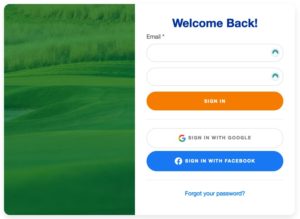
At the login screen, you can use the email address that we have on file for you. For Parents, it will be the email address you use for Registration. For Coaches, it will be the email address we have on file for you when you completed your background check. You can utilize the “Forgot your password?” link at the bottom of the form to reset it to something memorable for you. Once you have logged in, you can navigate to your profile page and link your account to your Facebook or Google login.
For Parents who have logged in successfully:
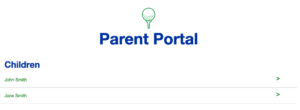
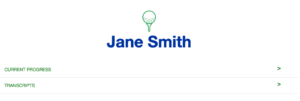
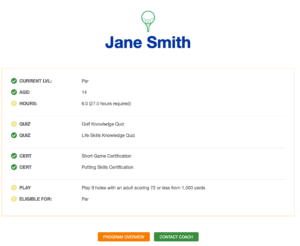
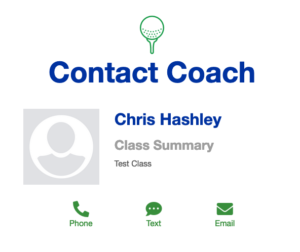
Your first screen is to see the name of your First Tee student(s). Click on their name to see their Current Progress or their Transcripts which list the past classes they have enrolled in. On the Current Progress screen, you will get a listing of their achievements, and the goals still remaining. The level for which they are eligible to register their next class is the bottom field. Additionally, you can view the Program Overview if you need more information about what is being measured, and you can Contact the Coach if you need to communicate any upcoming absences or additional information to the Coach about your child.
For Coaches who have logged in successfully:
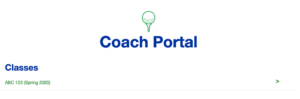
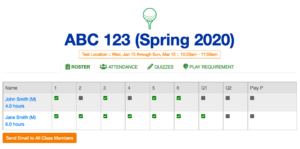
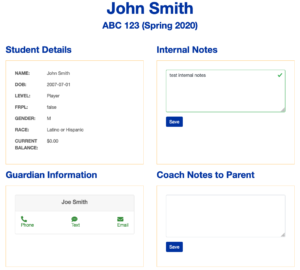
Your first screen is to see the list of classes for which you have been assigned to be the Lead Coach. Click on the class to see the Class Roster, perform attendance, score quizzes and highlight any achievements in their play requirements. Additionally, you can contact all the Parents for the class to notify them of any weather delays or class cancellations. If you need to view any data specifically about any one student, click on their name and you will see Student Detail. The Student Detail screen gives you the ability to supply notes to a Parent or to the Program Administrator. This is also the screen where you can view any allergies the student might have (Bee stings, Peanut snacks, etc) Lastly, this screen will allow you to contact the Parent should you need to communicate with them directly.
The software works on computers, smart phones and tablets.
We hope that you enjoy this technology and will improve your experience with First Tee.
For any additional information, contact Chris Hashley at 616-208-1177 or
[email protected]
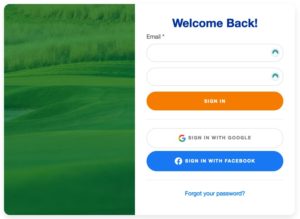 At the login screen, you can use the email address that we have on file for you. For Parents, it will be the email address you use for Registration. For Coaches, it will be the email address we have on file for you when you completed your background check. You can utilize the “Forgot your password?” link at the bottom of the form to reset it to something memorable for you. Once you have logged in, you can navigate to your profile page and link your account to your Facebook or Google login.
At the login screen, you can use the email address that we have on file for you. For Parents, it will be the email address you use for Registration. For Coaches, it will be the email address we have on file for you when you completed your background check. You can utilize the “Forgot your password?” link at the bottom of the form to reset it to something memorable for you. Once you have logged in, you can navigate to your profile page and link your account to your Facebook or Google login.
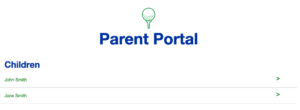
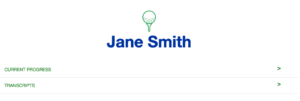
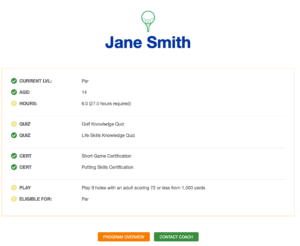
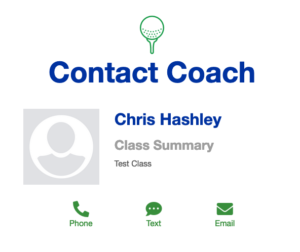 Your first screen is to see the name of your First Tee student(s). Click on their name to see their Current Progress or their Transcripts which list the past classes they have enrolled in. On the Current Progress screen, you will get a listing of their achievements, and the goals still remaining. The level for which they are eligible to register their next class is the bottom field. Additionally, you can view the Program Overview if you need more information about what is being measured, and you can Contact the Coach if you need to communicate any upcoming absences or additional information to the Coach about your child.
Your first screen is to see the name of your First Tee student(s). Click on their name to see their Current Progress or their Transcripts which list the past classes they have enrolled in. On the Current Progress screen, you will get a listing of their achievements, and the goals still remaining. The level for which they are eligible to register their next class is the bottom field. Additionally, you can view the Program Overview if you need more information about what is being measured, and you can Contact the Coach if you need to communicate any upcoming absences or additional information to the Coach about your child.
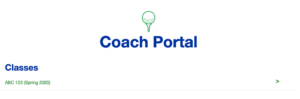
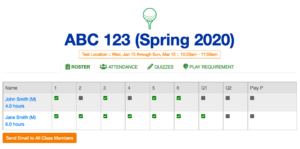
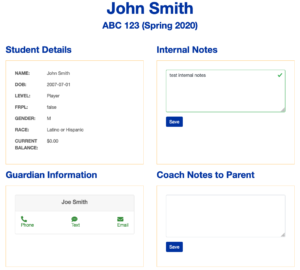 Your first screen is to see the list of classes for which you have been assigned to be the Lead Coach. Click on the class to see the Class Roster, perform attendance, score quizzes and highlight any achievements in their play requirements. Additionally, you can contact all the Parents for the class to notify them of any weather delays or class cancellations. If you need to view any data specifically about any one student, click on their name and you will see Student Detail. The Student Detail screen gives you the ability to supply notes to a Parent or to the Program Administrator. This is also the screen where you can view any allergies the student might have (Bee stings, Peanut snacks, etc) Lastly, this screen will allow you to contact the Parent should you need to communicate with them directly.
The software works on computers, smart phones and tablets.
We hope that you enjoy this technology and will improve your experience with First Tee.
For any additional information, contact Chris Hashley at 616-208-1177 or [email protected]
Your first screen is to see the list of classes for which you have been assigned to be the Lead Coach. Click on the class to see the Class Roster, perform attendance, score quizzes and highlight any achievements in their play requirements. Additionally, you can contact all the Parents for the class to notify them of any weather delays or class cancellations. If you need to view any data specifically about any one student, click on their name and you will see Student Detail. The Student Detail screen gives you the ability to supply notes to a Parent or to the Program Administrator. This is also the screen where you can view any allergies the student might have (Bee stings, Peanut snacks, etc) Lastly, this screen will allow you to contact the Parent should you need to communicate with them directly.
The software works on computers, smart phones and tablets.
We hope that you enjoy this technology and will improve your experience with First Tee.
For any additional information, contact Chris Hashley at 616-208-1177 or [email protected]
